Как сделать PrintScreen, чтобы на нем был курсор
- Автор темы parius
- Дата начала
-
Тут может быть ваша реклама
Вы используете устаревший браузер. Этот и другие сайты могут отображаться в нём некорректно.
Вам необходимо обновить браузер или попробовать использовать другой.
Вам необходимо обновить браузер или попробовать использовать другой.
а вот ни у меня, ни на работе не делает. WinXP
Какая ось? настройки может особые?
У меня тоже ХР (Professional). Честно говоря, никогда об этом не задумывался, никакие настройки не менял, "так было"
У меня никогда такого не было. Я думаю, многие проги - грабалки экрана имеют фичу грабать с курсором. У меня стоит Corel. В составе пакета есть грабалка, умеющая это делать. Но ставить такой громоздкий пакет из-за этого - нецелесообразно. Поиск по форуму по слову capture. Например [thread=43439]infallsoft Screen capture[/thread]. Если надо сграбать небольшой фрагмент, то можно воспользоваться экранной лупой выставив масштаб=1: Win-R magnify Enter.
Чтобы не ставить никакого софта, можно, на мой взгляд, выставить курсор на одноцветное место рабочего стола и потом за пять секунд залить его хоть в том же пайнте. Но, как говорится, у каждого свой вкус, свая манера, кто любит арбуз, а кто офицера ...
P.S. Лично я испоьзую для захвата SnagIt. Он хотя и тяжеловесен, но умеет захватывать текст из стандартных виндовых контролов и имеет, на мой взгляд, достаточно удобный и мощный встроенный графический редактор.
P.S. Лично я испоьзую для захвата SnagIt. Он хотя и тяжеловесен, но умеет захватывать текст из стандартных виндовых контролов и имеет, на мой взгляд, достаточно удобный и мощный встроенный графический редактор.
Тебе поможет программа Screen Grab Pro Deluxe!
В описании декларируется что у нее есть функция снимка экрана с захватом курсора мыши!
P.S. Я сам правда это не проверял! Скачай и посмотри!
В описании декларируется что у нее есть функция снимка экрана с захватом курсора мыши!
P.S. Я сам правда это не проверял! Скачай и посмотри!
Последнее редактирование модератором:
Cursor capture option
Because of the way graphic interfaces work, your cursor usually isn't captured in an image. Pressing the Print Screen key will not capture your cursor. But all commercial programs that do captures do have some kind of option to capture the cursor.
But there's a trick—screen capture programs can't really see the cursor, either. So what they must do is add their own special cursor, and because cursors change shape, if you want a special cursor, you need to tell the program what cursor to capture. Each program has its own way to do this.
Not all screen capture programs allow you to capture the cursor. So, if your program doesn't, or you're using the Print Screen key, simply copy and paste one of these arrow graphics when you need a cursor. These images are transparent so you can drop them onto any shot.



These cursors also come in handy if you do a lot of "user defined" capturing (when your screen shot program lets you choose which part of the screen to shoot, by "drawing" a box around it--when you use that method, you are unable to capture the cursor.
В двух словах - курсор захватить невозможно, средства винды этого не делают, а сторонние программы его размещают дополнительно на уже готовый рисунок, то есть имитируют.
Vicci,
во всех худо-бедно приличных программах захвата экрана есть опция включения/исключения курсора из снимка.
P.S. Плохо быть невнимательным. Я сначала подумал, что требуется наоборот исключить курсор из скрина экрана.
во всех худо-бедно приличных программах захвата экрана есть опция включения/исключения курсора из снимка.
P.S. Плохо быть невнимательным. Я сначала подумал, что требуется наоборот исключить курсор из скрина экрана.
Поделиться: